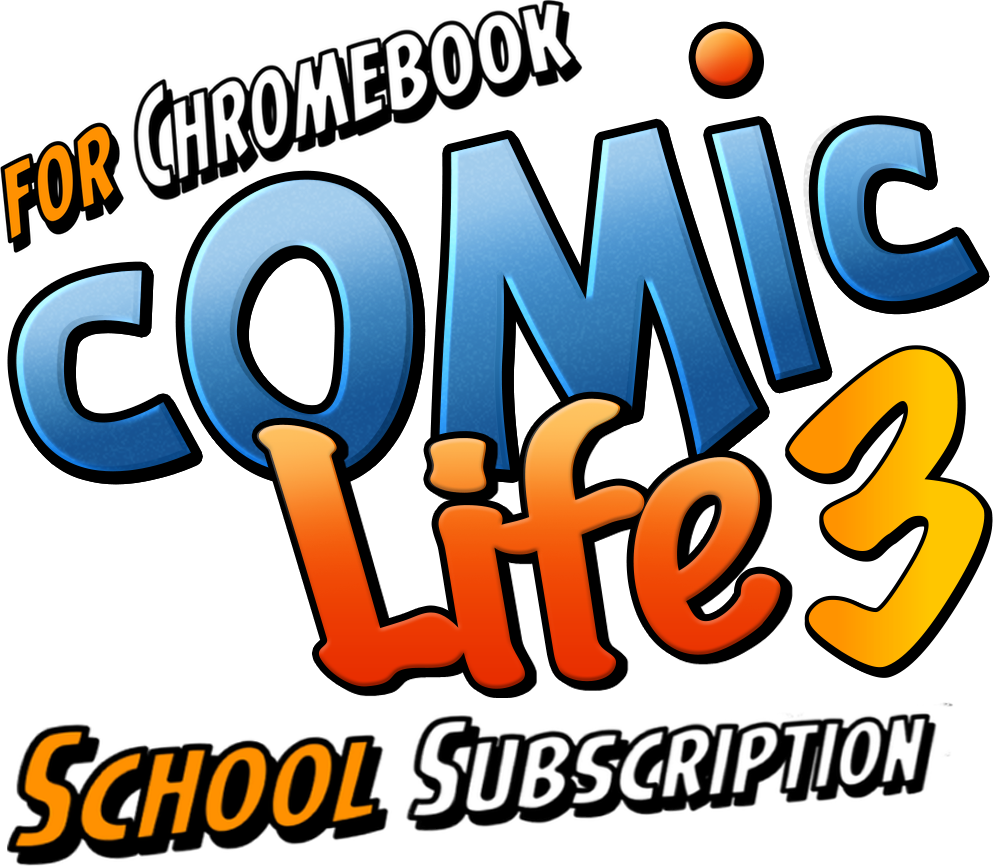
The Comic Life 3 for Schools Chromebook edition makes it easy to deploy at scale in your school.
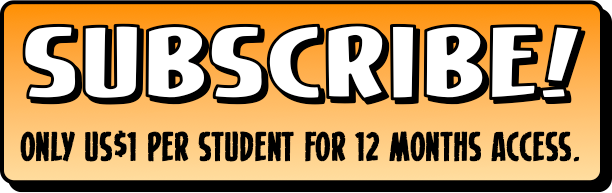
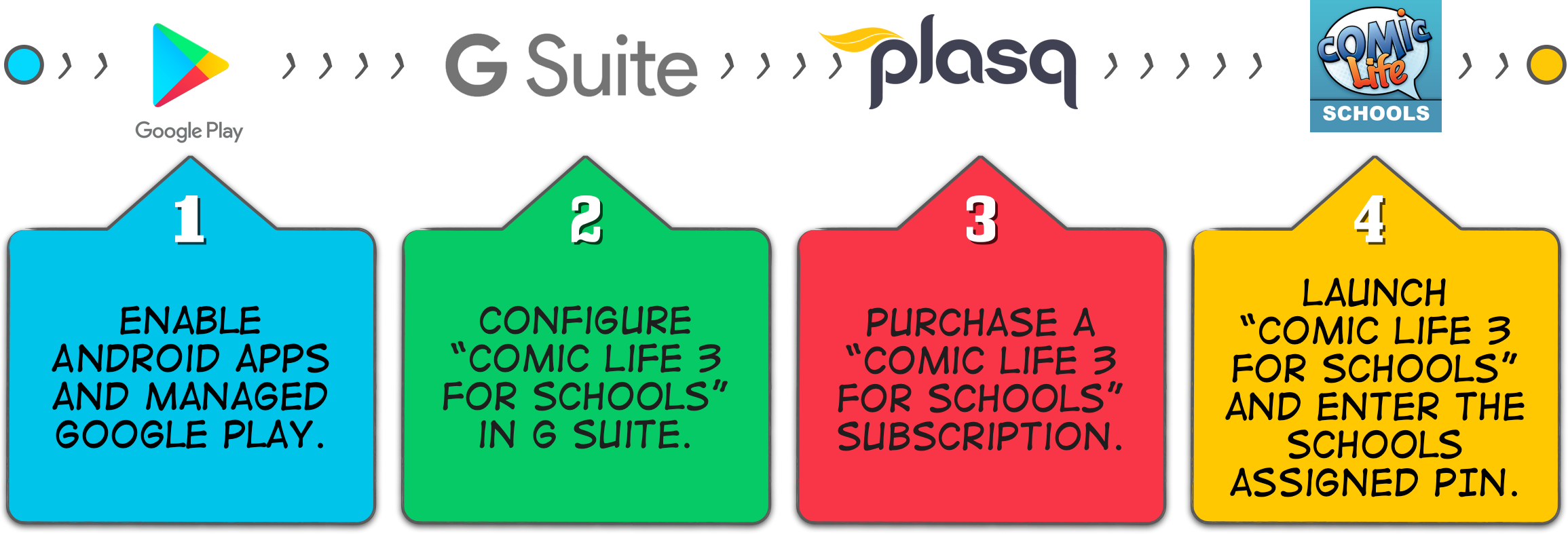
Step One: If your school has installed Android Apps on Chromebooks, this step can be skipped. Part A: Enable Managed Google Play 1. Sign in to your Google Admin console (using an administrator account). 2. From the Admin console Home page, go to “Apps”. 3. Click “Additional Google services”. 4. Confirm that the Service Status for Managed Google Play is set to On for your intended users. Part B: Enable Android apps 1. Sign in to your Google Admin console (using an administrator account). 2. Go to Devices > Chrome > Overview. A Chrome Management page will display. 3. Click Apps & Extensions. 4. On the left, to apply the setting to everyone, leave the top organizational unit selected. Otherwise, select a child organizational unit. 5. On the far right, click Settings (image of a cog). 6. Then select “Allow” for the “Android applications on Chrome Devices” option. 7. Click Save. | Step Two: 1. Sign in to your Google Admin console (using an administrator account). 2. Go to Devices > Chrome > Overview. A Chrome Management page will display. 3. Click Apps & Extensions. 4. On the left, to apply the setting to everyone, leave the top organizational unit selected. Otherwise, select a child organizational unit. 5. On the right, click the yellow circle with a + and choose “Add from Google Play”. 6. Search for and click on “Comic Life 3 for Schools” and then click “Select”. 7. To accept the app permissions on behalf of your organization, click “Accept”. 8. Under Installation policy, choose either Allow install, Force install or Force install + pin. 11. Click Save. Please note: The instructions in Step One and Step Two have been adapted from Google Chrome Enterprise Help, so please refer to this if needing further clarification. | Step Three: Purchase a subscription from our store. 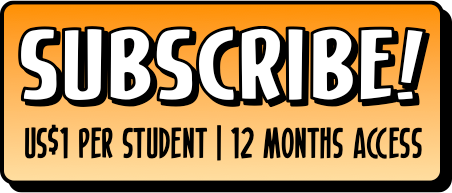 It is important to use the domain name that student and teachers use to login to their Chromebooks as this is how our subscription server validates the subscription. If teachers and students use a different domain name, please contact us to work out a solution. Subscriptions are valid for 12 months. You will be contacted 30 days prior to your subscription expiring asking to renew. | Step Four: Once subscribed, your school will be issued a PIN that each student will need to enter into Comic Life 3 on their Chromebook. If the school domain has licenses for multiple schools, select the correct school and then use the PIN issued to your specific school. |