Hello again!
I know it’s been pretty quite on the blog front, but we’ve been cooking in the developer kitchen. We are rolling out Comic Life 2 for Windows beta version. This is a big deal, people! Comic Life 2 for Windows opens up all of the wonderfulness of Comic Life 2 for everyone out there, and it also allows everyone to share comics between Macs and PCs.
How would you like to be part of our beta test?! We have information for you on where to download the CL 2.2b3 Beta file and what sort of things you can do to help us kick the tires.
More on the CL 2.2b3 Beta Test Notes below…
Thanks for participating in the first (and hopefully last!) round of public beta testing for Comic Life 2 for Windows.
You may download Comic Life 2 for Windows here:
http://downloads.plasq.com/beta/InstallCL2.exe
And you can add feedback to our Beta Test Forum.
Things to test
In this release we’re focusing on application stability, specifically:
* While using the integrated Explorer browser
* General memory usage (it doesn’t over tax the system)
Known bugs
We’ve got a couple of known issues that we’re going to live with for now:
* Accelerator key combos requiring Shift don’t work
* Check spelling as you type is over-highlighting the text in some cases
Reporting bugs
Please report all bugs on the Windows Beta Test forum – if the bug has already been noted by another tester and you can add more information please do so, otherwise please submit any new bugs as a new topic. Please include any test system information you can to help us isolate the problem.
Crashes
You may experience some crashes while working with the beta so rule #1 is: Don’t try and use the app to produce something important or time critical! You might lose your hard work and that would be frustrating. However you should no longer expect the app to crash at any moment – in fact we want you to try and make it crash! If you care about what you’re doing you’ll be much more cautious. So continue to throw caution to the wind!
Reporting crashes Windows Vista and Windows 7
The following steps enable automatic crash dumps on Windows Vista SP1 and Windows 7:
1. Open RegEdit
2. Navigate to HKEY_LOCAL_MACHINESOFTWAREMicrosoftWindowsWind ows Error Reporting
3. Under Windows Error Reporting, create a new registry key named LocalDumps.
If Comic Life 2 crashes after this, you will find a new dump file under C:WindowsSystem32%LOCALAPPDATA%CrashDumps. The dump file will be named something along the lines of Comic Life 2.exe.5884.dmp.
More detailed information on these steps can be found at http://msdn.microsoft.com/en-us/library/bb787181(VS.85).aspx and http://msdn.microsoft.com/en-us/library/bb513638(VS.85).aspx .
Reporting Crashes Windows XP
The following steps enable automatic crash dumps on Windows XP:
1. Open a command prompt, running as administrator
2. Run drwtsn32 -i. This will install Doctor Watson as the default debugger when something crashes
3. Click Ok
4. From the command prompt, run drwtsn32
5. Set the Crash Dump path to your favorite directory, or leave the default.
6. Set the Crash Dump Type to mini. Note that under some circumstances, we may ask you for a full crash dump.
7. Make sure the Dump All Thread Contexts and Create Crash Dump File options are selected.
8. Click Ok
9. If a user.dmp file already exists in the Crash Dump path, delete it.
If Comic Life 2 crashes after this, you will find a new dump file in the Crash Dump path selected above. The default path is “%ALLUSERSPROFILE%Application DataMicrosoftDr Watsonuser.dmp”. Copy this file to a different location and then upload it with your bug report.
Glitches
When you see something go haywire (a control enabled when it shouldn’t be… a window disappearing off screen… a menu remaining on screen), please take a screenshot and provide what information you can on how to get the application into the weird state (this may not be easy… which is why the screenshot can be of help).
Thanks again for helping us test Comic Life 2 for Windows!